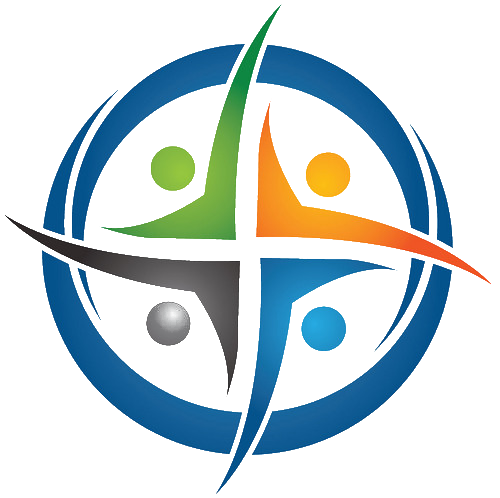
BHIMA
Basic Hospital Information Management Application
Bhima is a free, open source accounting and hospital information management system (HIMS) tailored for rural hospitals in Africa. We are an international team based in the Democratic Republic of the Congo.
» Home / Stock Management / Stock Movements / Stock Exit
Stock Exit
Any movement of stock out of a depot is a stock “exit” in BHIMA. Stock exits can happen from any depot, including the stock and dispensing pharmacies.
-
Movements of stock out of the stock pharmacies or depots fall into the following cases:
-
Transfer to Services 1 (Wards / Departments): In this case it is assumed that the services are authorized and keep small depot of stock items. These are typical items such as laxatives, alcohol, anti-bacterial creams, etc. In short, these are stock items for daily use that are difficult to quantify in advance to be part of a prescription issued for a specific patient. This category may also include resuscitation and emergency use products that cannot wait for the patient to pay first at the counter before being served at the pharmacy.
-
Transfer to other Depots or dispensing pharmacies: Normally, patients are served directly at a dispensing pharmacy (or dispensary) when the dispensing pharmacy receives an invoiced prescription at the counter, by means of a receipt (“proof of payment”), presented by the patient or a nurse. Stock Pharmacies are usually the source of stock that is transferred to Dispensing Pharmacies.
-
Losses: Stock losses can occur when items are broken, expired, stolen, or otherwise unusable for some reason. A stock loss does not count as consumption, since good stock management should try to minimize losses as much as possible, rather than budget for them. It is advisable to remove the physical item from the inventory when performing a stock loss to avoid future confusion. It is advisable to remove the lost items from the stock inventory.
-
-
The movements of stock out of the dispensing pharmacy occur in the following cases:
-
Stock items transferred to patients 1. As above, patients with invoiced prescriptions are served at the dispensing pharmacy. These transfers are recorded, valued and constitute, to a large extent, the largest proportion of the source of the drugs (stock) consumed / sold. These stock movements should be carried in the expense part of the operating account.
-
Losses: Like the stock pharmacy, the losses themselves, breakages as well as lapses are the main reasons for causing exit of stock from the usual pharmacy (in terms of loss).
-
NOTE: When the losses of stock cause the inventory of a stock item to be depleted, we call that “Out of Stock” or a “Stock Out”.
Stock exits to a patient, service, or to loss effectively removes stock items from the enterprise.
Now we will show how to do each type of stock exit:
Stock Exit to a Depot or Service
First, we need to open the stock “Exit” form:
menu > Stock > Stock Exit
⇒ Opens the form for exiting stock
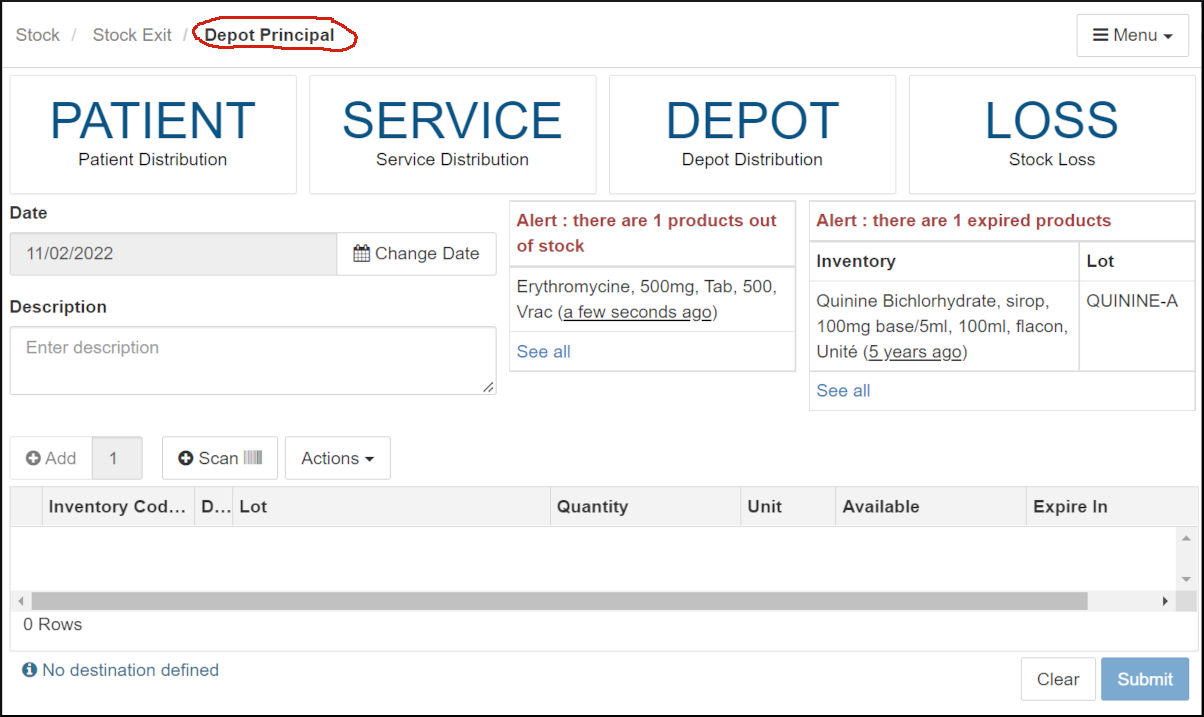
First, make sure that depot sending/exiting the stock is selected (note the circled Depot in the “bread crumb” path at the top of the form). If it is not the correct depot, using the “Change Depot” link under the [Menu] on the top right of the form to select the correct depot and click [Submit]].
Note that there are areas on the page (to the right of the date field) indicating any stock that is out of stock or expired.
Exiting to a Depot or to a Service works very similarly. For exiting to a Depot, click on the large [DEPOT] button the top of the page. To exit to a Service, click on the large [SERVICE] button. After that, the forms works the same.
After clicking on the large [DEPOT] destination button on the top of the form, we will see a depot selection form:
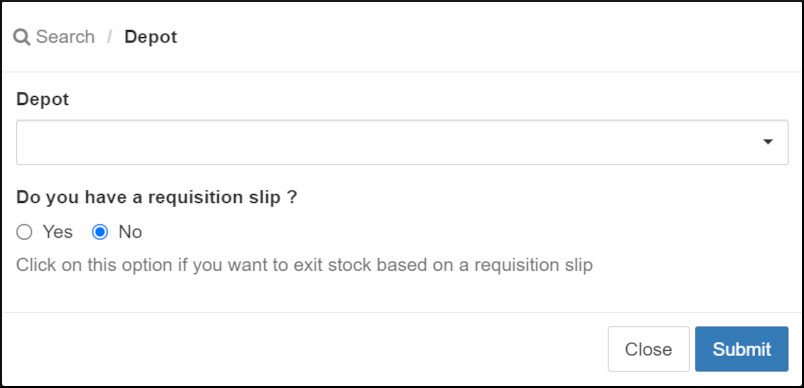
Select the desired depot or pharmacy. If you have a requisition, click on “Yes” for that item and then select the requisition.
-
Note that there is a registry for requisitions that allows listing, editing, and creating requisitions:
menu > Stock > Requistion
⇒ Opens the Requisition registry
Once the depot and requisition is selected, click on the [Submit] button to get the main exit to depot form:
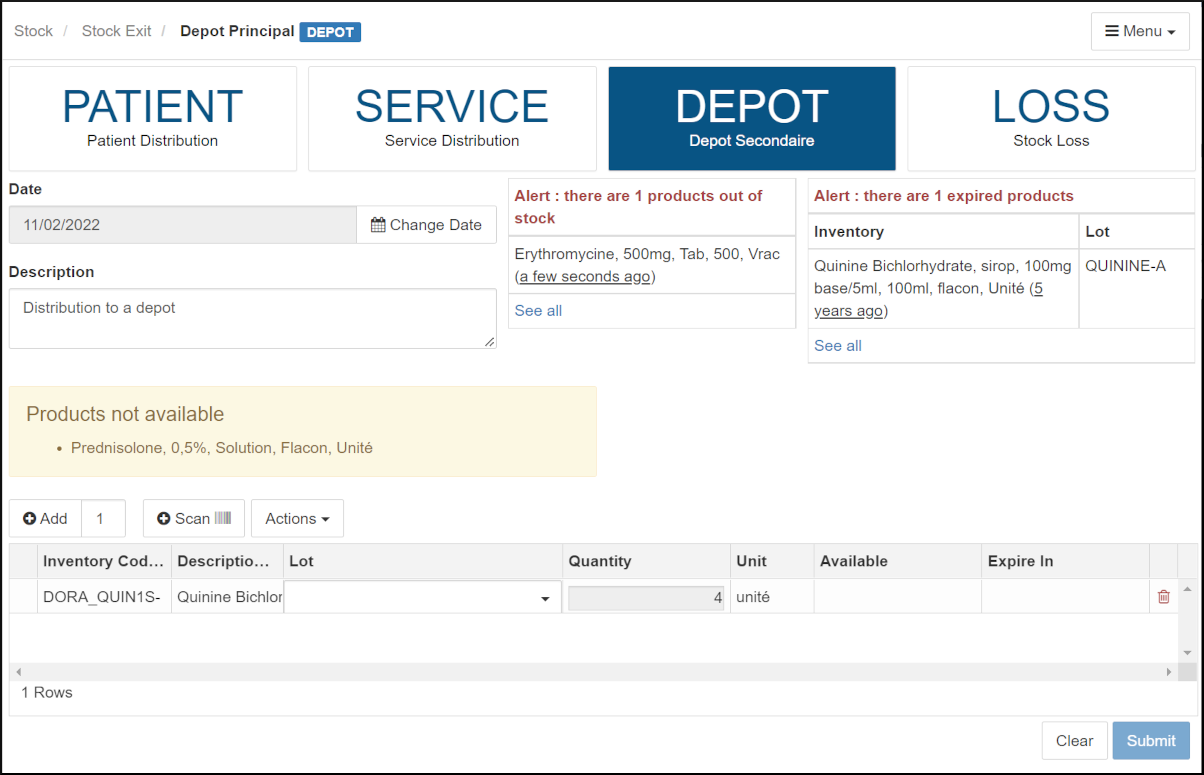
The requisition used in this example had two stock items. However, one was out of stock (shown in the yellow block), so the main form only lists one item.
-
Enter the reason for stock exits in the “Description” field.
-
If a requistion was not used, the form will be blank and the user will need to use the [Add] button at the top left of the exiting stock items table to add new blank items.
-
For each line in the table with blanks
-
In the “Inventory Code” box (bordered in red), enter characters from the desired stock item. A list will appear with matching characters. Select the desired stock item by clicking on it.
-
Click on the “Lot” field to choose the appropriate lot.
-
In the “Quantity” field, enter the number of exiting items. Note that this must be less than or equal to the number listed in the “Available” column.
-
-
When the details for all exiting items are completed, click on [Submit] to confirm.
-
An exit voucher will be generated which can be printed, if desired.
Stock Exit to a Patient
First, we need to open the stock “Exit” form:
menu > Stock > Stock Exit
⇒ Opens the form for exiting stock
After clicking on the large [Patient] button, you will be prompted to chose the patient to receive the stock.
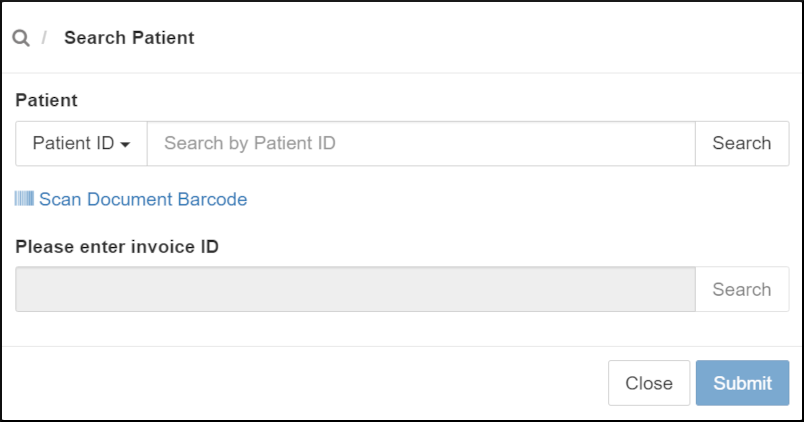
-
Click in the small box labeled “Patient ID” on the left (indicated by the blue arrow) to choose the type of patient search. By default, the system lets you the search by patient ID. You can change the type of search, by clicking in the box. The system offers 3 types of search (by ID / code, by patient name or by barcode scanner). Select the type of search desired by clicking on it.
-
If a barcode reader is being used, scan the barcode now. If not, enter in the search box on the right, the patient’s identifier or name, depending on whether the choice was made for a search by ID or by name. Enter the characters of the user’s ID or name in the search field. The system will suggest all matching names. Select the desired patient by clicking on the desired name/ID. It will then appear in the search box.
-
Note that exits to patients now require an invoice. Invoices here are essentially prescriptions and are usually created by the medical staff (using menu > Finance > Invoice).
If a barcode from an invoice is scanned, the patient ID and invoice will be handled automatically. If not, once a patient ID is entered, the form will be populated with available invoices and the user can select the correct only.
When the patient selection form is complete, click on the blue [Submit] button. The Stock Exit form will be redisplayed with the name of the patient with blue highlighting.
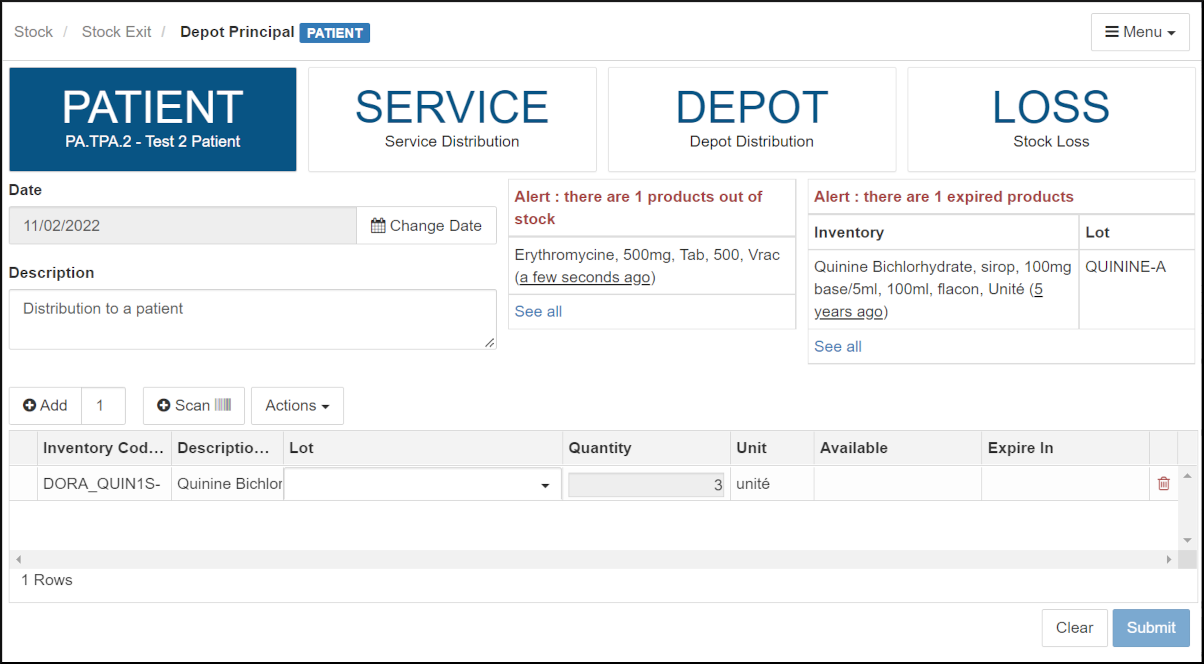
-
Then we follow the same process as before in terms of adding stock items to be dispensed to the patient (stock exits). Fill the form from top to bottom.
-
Change the date if necessary.
-
In the “Description” field, complete the description as appropriate.
-
Add stock items by clicking on the “Add” button.
-
Complete filling out each line using the same process as in previous descriptions of recording stock exits.
-
Once the process is complete, press the blue “Submit” button on the bottom left.
-
A patient delivery slip will be displayed which can be printed.
Stock Exit by Loss
To record a stock exit due to loss, from the “Stock Exit” page, click on the big [Loss] button at the top of the form. Since there is no depot or service to involved, it is just a loss and the system gives you direct access to the exit voucher to be completed. Here is what the form Loss page looks like.
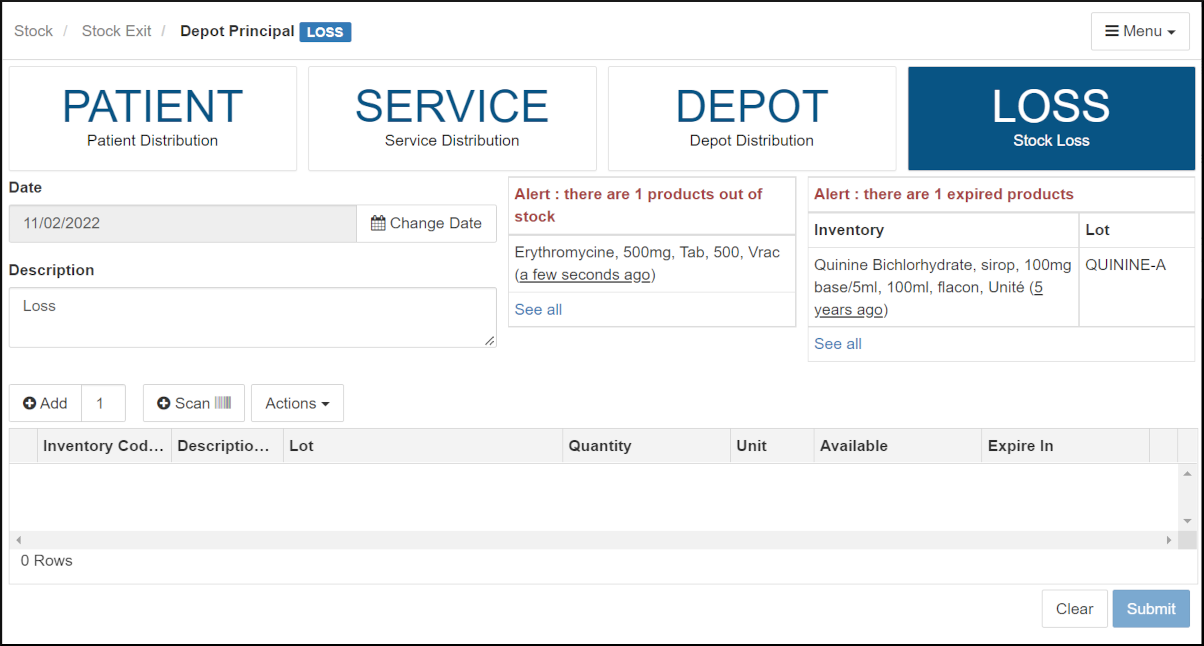
-
Make sure that the correct Depot is selected.
-
To complete the form, follow the same logic as for stock exits to a depot or service.
the Average Monthly Consumption (AMC). For more information, see the Average Monthly Consumption page and the Stock Settings Page.