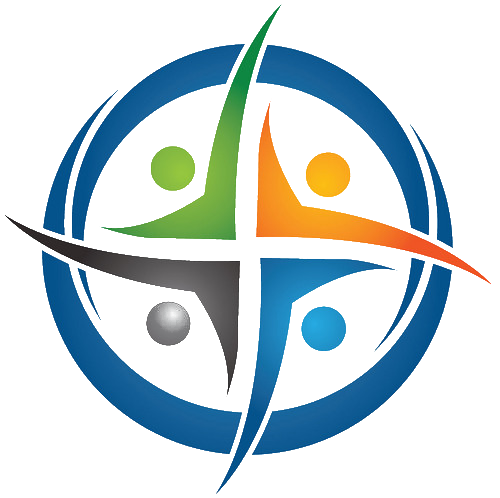
BHIMA
Basic Hospital Information Management Application
Bhima is a free, open source accounting and hospital information management system (HIMS) tailored for rural hospitals in Africa. We are an international team based in the Democratic Republic of the Congo.
Production Deployment with Systemd
This guide will walk through deploying BHIMA using systemd for process and log management and a nginx to load balance between multiple nodejs instances. These instructions have been tested on Ubuntu 20.04.
Process Management with SystemD
Create a file called bhima@.service into the directory /etc/systemd/system/. This is a systemd unit file that will start BHIMA at a specified port. Assuming the user is bhima and the installation of BHIMA is found in /home/bhima/apps/bhima, the file’s context will be:
# bhima@.service
[Unit]
Description=The bhima server
Documentation=https://docs.bhi.ma
After=network.target
[Service]
Environment=NODE_ENV=production PORT=%i
Type=simple
User=bhima
# adjust this accordingly
WorkingDirectory=/home/bhima/apps/bhima/bin/
# adjust this accordingly
ExecStart=/usr/bin/node server/app.js
Restart=on-failure
[Install]
WantedBy=multi-user.target
More information on the syntax of unit files. Once the file is in place you need to reload the systemd daemon.
systemctl daemon-reload
Load Balancing with Nginx
In this example, we’ll load balance across three downstream nodejs servers. However, best practice is to use a maximum of $(nproc - 1) processes. Adjust the following file accordingly.
Create a new nginx configuration file named bhima in /etc/nginx/sites-available/. Put the following configuration in that file:
upstream bhima {
# make sure to route requests to the server that has the least connections
# http://nginx.org/en/docs/http/load_balancing.html
least_conn;
# change these ports according to what you want to load balance
# add/remove server as needed. Here, we have three downstream nodejs servers
server 127.0.0.1:3001;
server 127.0.0.1:3002;
server 127.0.0.1:3003;
}
# Load-Balancing Server
server {
# add in gzip configuration (if desired)
include includes/gzip.conf;
# opt out of Google's FLOCK.
add_header Permissions-Policy interest-cohort=();
server_name _;
# pass data to upstream server
location / {
proxy_pass http://bhima;
proxy_http_version 1.1;
proxy_set_header Upgrade $http_upgrade;
proxy_set_header Connection 'upgrade';
proxy_set_header Host $host;
proxy_cache_bypass $http_upgrade;
}
}
For completeness, the gzip.conf file located in /etc/nginx/includes/gzip.conf is:
gzip on;
gzip_disable "msie6";
gzip_vary on;
gzip_proxied any;
gzip_comp_level 5;
gzip_buffers 16 8k; # see http://stackoverflow.com/a/5132440
gzip_http_version 1.1;
gzip_min_length 128;
gzip_types
application/atom+xml
application/javascript
application/json
application/ld+json
application/manifest+json
application/octet-stream
application/rss+xml
application/vnd.geo+json
application/vnd.ms-fontobject
application/x-font-ttf
application/x-javascript
application/x-web-app-manifest+json
application/xhtml+xml
application/xml
font/opentype
image/bmp
image/svg+xml
image/x-icon
text/cache-manifest
text/css
text/javascript
text/plain
text/vcard
text/vnd.rim.location.xloc
text/vtt
text/x-component
text/x-cross-domain-policy
text/xml;
This file configures a load balance that proxies requests to three downstream servers on ports 3001, 3002, and 3003. Create a symlink between /etc/nginx/sites-available/bhima into /etc/nginx/sites-enabled/bhima to ensure that it is active. Test the nginx configuration, then reload:
# test the configuration
nginx -t
# reload the configuration
systemctl reload nginx
Deployment and automatic restart
The final touch for deployment is setting up automatic start on boot. This is done easily with systemctl enable bhima@${PORT} where ${PORT} is the desired port to run BHIMA on. Do this for every downstream server.
# start the nodejs server
systemctl start bhima@3001
# enable start on boot.
systemctl enable bhima@3001
When you curl http://localhost, you should now get to the BHIMA server though nginx.
Log Management
Because we are using systemd, logs are managed with journald. To monitor the logs of the above servers, the following one-liner will display the logs in real-time:
# tail and follow all bhima logs
journalctl -u bhima@* --follow
It may be important on installation with low-disk space to adjust the SystemMaxUse and SystemMaxFileSize settings in /etc/systemd/journald.conf.