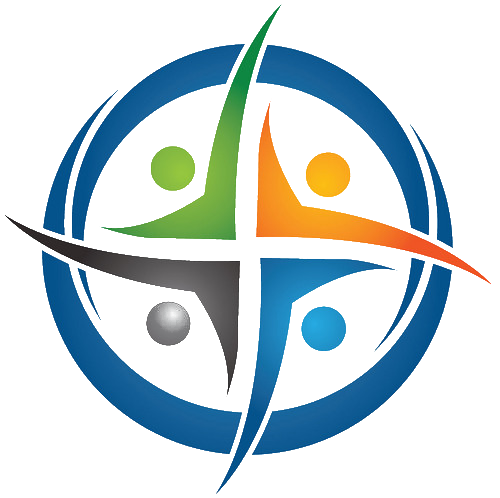
BHIMA
Basic Hospital Information Management Application
Bhima is a free, open source accounting and hospital information management system (HIMS) tailored for rural hospitals in Africa. We are an international team based in the Democratic Republic of the Congo.
Installing BHIMA
Note: these are the instructions for installing the BHIMA development environment. If you wish to deploy BHIMA in production, check out our deployment instructions for Digital Ocean.
The BHIMA software can be complex to install. We only officially support Linux, so the following guide assumes you are setting up BHIMA on Debian-based Linux environment.
Note: if you are running on the x64 architecture, you may consider installing BHIMA using docker.
This guide will get you up and running with bhima locally. Please note that bhima is under active development and tends to move fast and break things. If you are interested in development progress, shoot us a line at developers@imaworldhealth.org.
Dependencies
Before you begin the installation process, please make sure you have all the bhima dependencies installed locally. We only test on Linux, so your best bet is to use a Linux flavor you are familiar with. Please make sure you have recent version of:
- MySQL 8.4 LTS
- Redis
- curl
- NodeJS (Note that we only test on stable and edge).
- git
Detailed dependency installation instructions for Ubuntu
Some of the following instructions assume Ubuntu 22.04 and Node.js 22 LTS. Update these versions as needed.
# Run the following command to update the package lists:
sudo apt-get update
# Run the following command to install git:
sudo apt-get install -y git
# Install MySQL with the following command:
# (On Debian 12, check [Installing MySQL on Debian](https://www.digitalocean.com/community/tutorials/how-to-install-the-latest-mysql-on-debian-10) )
sudo apt-get install -y mysql-server
# Run the following commands to install Redis:
sudo apt-get install redis-server
# Run the following commands to install curl:
sudo apt-get install curl
# To find the latest LTS version of nodejs, visit https://nodejs. For latest install
# directions, see https://github.com/nodesource/distributions#debian-and-ubuntu-based-distributions
sudo apt-get install -y ca-certificates curl gnupg
sudo mkdir -p /etc/apt/keyrings
curl -fsSL https://deb.nodesource.com/gpgkey/nodesource-repo.gpg.key | sudo gpg --dearmor -o /etc/apt/keyrings/nodesource.gpg
NODE_MAJOR=22
echo "deb [signed-by=/etc/apt/keyrings/nodesource.gpg] https://deb.nodesource.com/node_$NODE_MAJOR.x nodistro main" | sudo tee /etc/apt/sources.list.d/nodesource.list
sudo apt-get update
sudo apt-get install nodejs
# Verify that nodejs and npm are installed as expected
npm --version
node --version
```bash
# Install chromium browser
# (On debian, you will also need to install 'chromium-driver' separately)
sudo apt install chromium-browser
# Install extra needed dependencies
# (On Debian, check the `Dockerfile` for other dependencies)
sudo apt-get install libx11-xcb1 libxcomposite1 libasound2 libatk1.0-0 libatk-bridge2.0-0 libcairo2 libcups2 libdbus-1-3 libexpat1 libfontconfig1 libgbm1 libgcc1 libglib2.0-0 libgtk-3-0 libnspr4 libpango-1.0-0 libpangocairo-1.0-0 libstdc++6 libx11-6 libx11-xcb1 libxcb1 libxcomposite1 libxcursor1 libxdamage1 libxext6 libxfixes3 libxi6 libxrandr2 libxrender1 libxss1 libxtst6
We suggest putting the following line into your .bashrc file and restarting your shell session:
export CHROME_BIN=`which chromium`
export CHROME_OPTIONS="--headless"
# Verify that chromium and chromedriver have the same version
chromium --version
chromedriver --version
Getting the source
Clone the source using git from the github repository using the following commands:
git clone https://github.com/Third-Culture-Software/bhima.git bhima
cd bhima
Building from source
All our build scripts are found the package.json file. We use gulpjs internally, but you shouldn’t ever need to call gulp explicitly.
To execute the build scripts, you can use either yarn or npm. We’ll use npm below.
# Inside the bhima/ directory
# install all node modules
npm install
#If this command gives you an error (I.E. if you’re running Parallels), try running the following command:
git config -global url."https://".insteadOf git://
The dependencies should now be set!
BHIMA uses environmental variables to connect to the database and toggle features. These are found in the .env.sample file included in the top level of the repository. You’ll need to set these in a .env file to be read by the application at runtime.
Before building, create your .env file based on the sample template to set up your MySQL database connection parameters. The variables should be self-explanatory.
Use the following command to edit the .env file if desired (make your changes and then type ctrl + x to exit and save):
cp .env.sample .env
nano .env
Configure the bhima user in MySQL and build the app
# Run the following commands to create the bhima user in MySQL, so that it can build the database (make sure the user and 'password' both match what you set in the .env file):
sudo mysql -u root -p
CREATE USER 'bhima'@'localhost' IDENTIFIED BY 'password';
GRANT ALL PRIVILEGES ON *.* TO 'bhima'@'localhost';
FLUSH PRIVILEGES;
# Use ctrl + z to get back to the main terminal prompt
Then, build the app with:
# build the application
NODE_ENV="development" npm run build
Creating a database
NOTE: BHIMA runs in sql_mode="STRICT_ALL_TABLES,NO_UNSIGNED_SUBTRACTION". While it is not necessary to have this set to build the database, the tests will not pass unless the correct SQL_MODE is set.
# To configure MySQL with this setting, run the following commands:
sudo nano /etc/mysql/mysql.conf.d/mysqld.cnf
# Under the section [mysqld], add in the following text:
sql-mode = "STRICT_ALL_TABLES,NO_UNSIGNED_SUBTRACTION"
# Save and quit, then restart mysql with the following command:
sudo systemctl restart mysql
To start a MySQL server using docker you can use:
# In this example, we use "mysql" as the tag name
docker run --name mysql -p 3306:3306 \
-e MYSQL_ROOT_PASSWORD=<MyPassword> \
-e MYSQL_ROOT_HOST=% \
-d mysql:9.1 \
--sql-mode='STRICT_ALL_TABLES,NO_UNSIGNED_SUBTRACTION'
# give it a few seconds, and MySQL will be started and listening on port 3306
This will start a MySQL server that listens on port 3306 (the default MySQL port) on your localhost. Additionally, you have to set DB_HOST in the .env file to 127.0.0.1, leaving it to localhost will make the mysql command trying to connect via socket, what is not possible when using docker.
Note that you can also run redis using docker if you prefer:
docker run --name redis -p 6379:6379 -d redis
If you have already a MySQL server running on port 3306 of your local machine, start docker without the port-forwarding (-p 3306:3306), use docker inspect mysql to find the IP of the container and use that IP in the .env file as DB_HOST.
The database structure is contained in the server/models/*.sql files. You can execute these one by one in the order below, or simply run npm run build:db.
server/models/01-schema.sqlserver/models/02-functions.sqlserver/models/03-procedures.sqlserver/models/98-admin.sqlserver/models/04-triggers.sql
This sets up the basic schema, routines, and triggers. The following scripts will build a basic dataset to begin playing around with:
server/models/05-icd10.sqlserver/models/06-bhima.sqltest/data.sql
You can run all this by using the following command: npm run build:db Alternatively, you might use the ./sh/build-database.sh script, customized with your environmental variables as shown below:
# Install the database
DB_USER='<MyUser>' DB_PASS='<MyPassword>' DB_NAME='bhima' ./sh/build-database.sh
If you are creating a fresh build for a new production site, you should probably start with:
npm run build:clean
And the databases to be loaded will need to be customized for that site.
Running the Application
Running the application is super easy! Just type npm run dev in the application root directory.
Verify the Install
If you changed the $PORT variable in the .env file, your application will be listening on that port. By default it is 8080.
Navigate to http://localhost:8080 in the browser to verify the installation. You should be greeted with a login page.
Testing the Application
Our tests are broken into unit tests, end to end tests, and integration tests. There is more information on testing in the wiki.
- Integration Tests - These test the server + database integration and generally our APIs. All reachable API endpoints should generally have an integration test associated with them. To run them, type
npm run test:integration. - Server Unit Tests - Server libraries are unit tested with mocha and chai, similar to the integration tests. To run them, type
npm run test:server-unit. - Client Unit Tests - Client components are unit tested with karma which you should have installed if you installed all dependencies. Karma launches a chrome browser to execute the tests. To run them, type
npm run test:client-unit. - End to End Tests - The entire stack is tested with end to end tests using playwright. To enable the end-to-end tests, see Running end-to-end tests.
You can run the end-to-end tests with
npm run test:e2e-accountornpm run test:e2e-allornpm run test:e2e-?(where ? varies from 1 to 8).
Note: test:e2e-3 includes test:e2e-account.
You can run all non-end-to-end tests by simply typing npm run test.
Enjoy using bhima!